You have heard that when your Xp, Vista, or Win 7 computer plays a sound when the computer is turned on. Now what if we are going to modify the sound that will play something like "Good Day Adam, how are you?" upon starting up the computer? Will it be nice if you play a sound recording or a narrated text when your computer starts? That is absolutely cool right? This is no trick and will not do harm in your computer as we are only going to put a program in the startup folder of your operating system. And if you wish to remove it, you can just delete the file anytime. So here is the procedure.
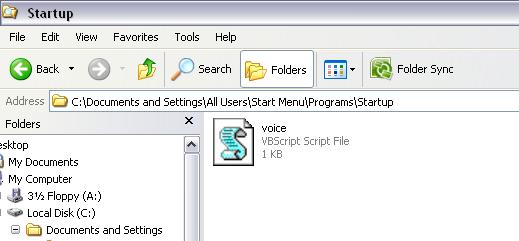
Making a Custom Sound on Computer Startup
a. Open notepad and paste in the following code (choose only one of the codes)
for narrated voice copy :
Dim speaks, speech
speaks="Welcome, Please wait for a moment to prepare your computer"
Set speech=CreateObject("sapi.spvoice")
speech.Speak speaks
for a recorded wave sound copy :
strSoundFile = "C:\windows\Media\Notify.wav"
Set objShell = CreateObject("Wscript.Shell")
strCommand = "sndrec32 /play /close " & strSoundFile
objShell.Run strCommand, 0, False
(test if your script plays the sound by clicking it)
b. Save the copied file as "chstutorial.vbs" where chstutorial can be replaced with any name you like and also maintain the quotations in saving the file.
NOTE : If you used the recorded wave sound file, make sure that the you put your wave file to the target directory ex: "C:\windows\media\my sound.wav" where my sound.wav is your customized sound file.
c. Now you have your visual basic scripts ready, copy that file to to the startup folder. Below are listed where the startup folder should be found in the default installation of your operating system.
for Win Xp, navigate to :
C:\Documents and Settings\All Users\Start Menu\Programs\Startup
for Win Vista and Win 7, navigate to
C:\Users\Username\AppData\Roaming\Microsoft\Windows\Start Menu\Programs\Startup
d. Disable your default startup sound by going to the "Control Panel", "Sounds and Audio Devices", "Sounds Tab", in the Program Events find "Windows Startup", under Sounds option, choose under drop down option "No Sound". Alternately, you can also just look for the wave file you wish to play on startup even without using the VBS script above. This is simple but now you know you have options which to take. :-)
By the way, the sound will of course only play upon startup.
Comments
Post a Comment